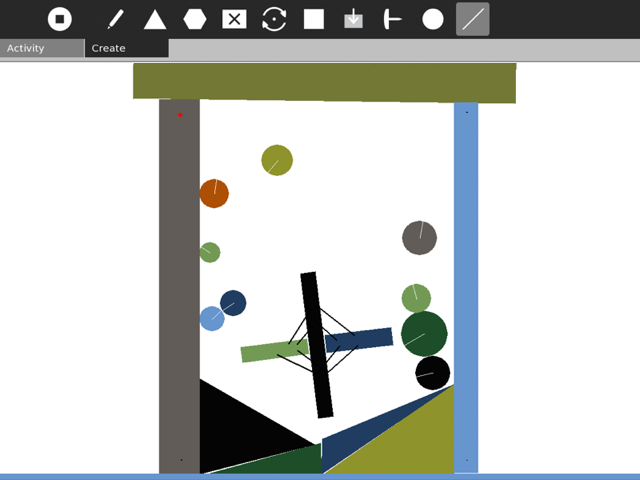TurtleBlocks
TurtleBlocks is a fun and easy to use activity.Turtle Blocks is an activity with a Logo-inspired graphical "turtle" that draws colorful art based on Scratch-like snap-together visual programming elements.
(https://launchpad.net/turtleart)
You can use the web version here :
http://walterbender.github.io/turtleblocksjs/ or
https://turtle.sugarlabs.org/
Let's get started now. (This tutorial will require basic maths).
Rectangle
First of all, we would draw an rectangle.
We all know that rectangle has four sides. First of all, you will need a "start" action and then also a "repeat" flow. Here, repeat must be an even number or it will be just two perpendicular lines. It should at least be set to 2.
At first, for a start, you will need start and repeat as mentioned above. Then you will need to add a forward block, to move our turtle in forward direction (from where you put it).
Then, you will need a left or right block (90, so it will turn 90 degrees) so that turtle can turn. Note that if you use left block then you will need to use another left block and if you use right block then you will need another right block, don't use one left and one right block.
Now again add a forward block so that the turtle can again move in forward direction, and similarly again add a left or right block.
Then play, it you will get a rectangle like in screenshot :
Square
Square has four sides with equal length. So here, unlike rectangle, length and breadth will be same, so we only need two blocks.
Here, we will set repeat to 4, as square has four sides and all the sides are equal.
At first, for a start, you will need start and repeat as mentioned. Then you will need to add a forward block, to move our turtle in forward direction (from where you put it).
Then add a left or right block and set its value to 90 so it can turn 90 degrees. Then run it and you will get your square.
Triangle
Here we will draw out an equilateral triangle. All of it's sides are equal and all the three corners have equal angle (60 degree) (I think you just guessed what to do now?)
At first, for a start, you will need start and repeat as mentioned. You will just need to repeat 3 times as triangle has only three sides.
Then you will need to add a forward block, to move our turtle in forward direction (from where you put it).
Then you will need to add two left or right blocks (both should be same), having equal angles, that is 60 degress (as it is an equilateral triangle). Run it and you will get your triangle.
Pentagon
Pentagon has 5 sides and has a total angle of all sides 540 degrees. So, here each angle for a regular hexagon must be 108 degrees. Pentagon has five sides.
At first, for a start, you will need start and repeat as mentioned. You will just need to repeat 5 times as we have taken a regular hexagon to be drawn.
Add a forward block so our turtle can move forward. Then add four left or four right blocks with value 108 so turtle can move 108 degrees each time. Then just run it and you will get a pentagon.
I found TurtleBlocks to be simple to use once you learn it very well. You just need skills like basic math and a bit more of logic for how you can move your turtle. There is a lot more you can do in turtle, and is somewhat similar to Music blocks. They are different, but also a bit same.
Turtle block's user interface is simple and is very easy to use. Above, I mentioned some examples about how to draw simple figures like triangle, rectangle, square, and hexagon.
You might get some difficulties like you don't know what exact value should be set. Mostly, it can be solved by basic math. These figures can also be drawn in other ways, just think and do it.